 Chances are your camera isn’t set to the EXACT same time as your second-shooter’s camera! And on wedding days, since things move FAST, it’s important that the images are in order down to the second. Imagine how confusing the final gallery would be if there was a picture of the kiss at the ceremony, the couple walking back down the aisle, and then another pictures of the kiss after that? It’s important that your second-shooter’s images are set to the same timing as yours!
Chances are your camera isn’t set to the EXACT same time as your second-shooter’s camera! And on wedding days, since things move FAST, it’s important that the images are in order down to the second. Imagine how confusing the final gallery would be if there was a picture of the kiss at the ceremony, the couple walking back down the aisle, and then another pictures of the kiss after that? It’s important that your second-shooter’s images are set to the same timing as yours!
This also applies if you shoot with 2 separate cameras on wedding days! I’m going to give the example of using a second-shooter, but if you shoot with 2 cameras just apply the second-shooter examples to your second camera!
There’s a much easier way to do this than dragging all of their images into the place they belong! Even if it’s just a few images, that’s going to take a LONG time. So instead, I have a system that allows me to stay really organized and easily edit the capture time of my second-shooter’s images to match mine!
Here’s how to edit the capture time in Lightroom!
1. Create categories in your Lightroom catalogue.
Instead of having all of your images just in one big group, separating the sections of the day is very helpful in staying organized!
2. Have a separate category with just your second-shooter’s images.
This will allow you to easily find their photos and edit the capture time of the group! You can see a separate category for Julia’s images in the screenshot above!
3. Find the capture time of the ceremony kiss on your image.
Find one moment both you and your second-shooter photographed at the same time- for me, I find the kiss since we both always photograph that! When you’re on the image in Lightroom, use the shortcut “i” until the capture time comes up on the top left of the image! I normally take a picture of it on my phone so I have the exact time down to the second and can pull it back up later when I’m editing my second-shooter’s capture time.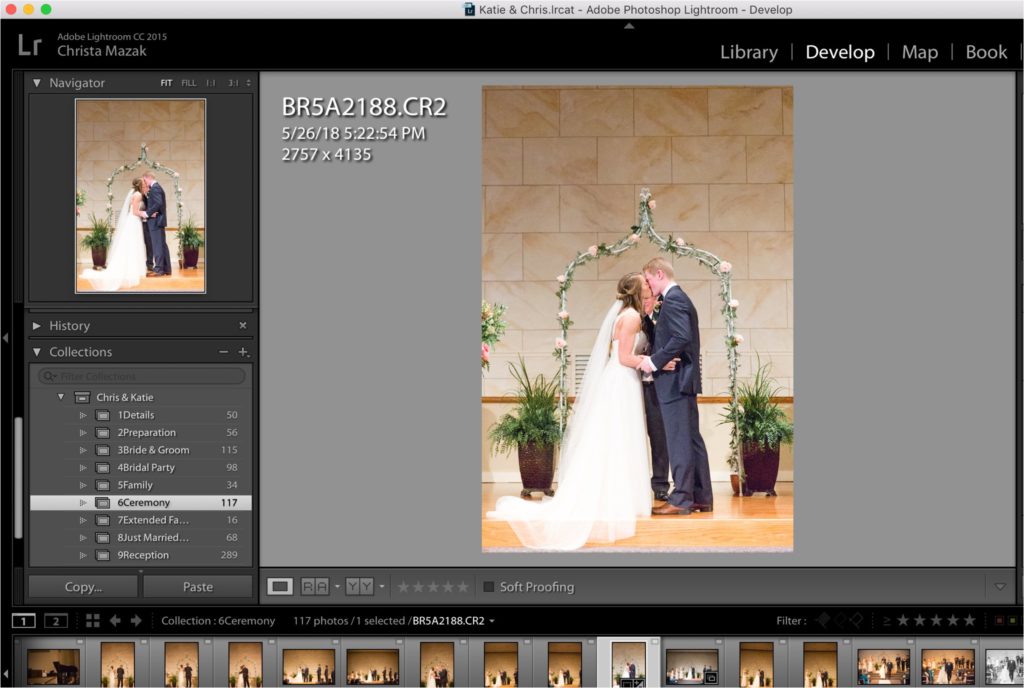
4. Find the image photographed at the same time in your second-shooter’s category.
Read this step super carefully! This is the easiest one to mess up!
Go to your second-shooter’s category, then to the library module.
At the bottom left of the toolbar, click the icon so that their whole category shows up on the main screen instead of just one image (this is VERY important to do! See the red circle at bottom of the screenshot below).
Be sure you’ve clicked the main image once so it’s highlighted (the image that was taken at the same time as yours- don’t click it twice since you don’t want it to fill the screen), and then select all of the other images in that category (command+A on Mac).
The image you had clicked on first should still appear highlighted as the main image (see how the bottom left image- number 61- is highlighted brighter in the picture below). If it isn’t highlighted anymore, select all of the images again (command+A on mac), then click the main image once so it appears highlighted brighter than the other images. All of the images have to be selected or the time will just adjust on the one image.
(Don’t be confused that the image on the bottom left is brighter than the others. This means it will base the shifted capture time off of this image. The others are still all selected even though they appear darker.)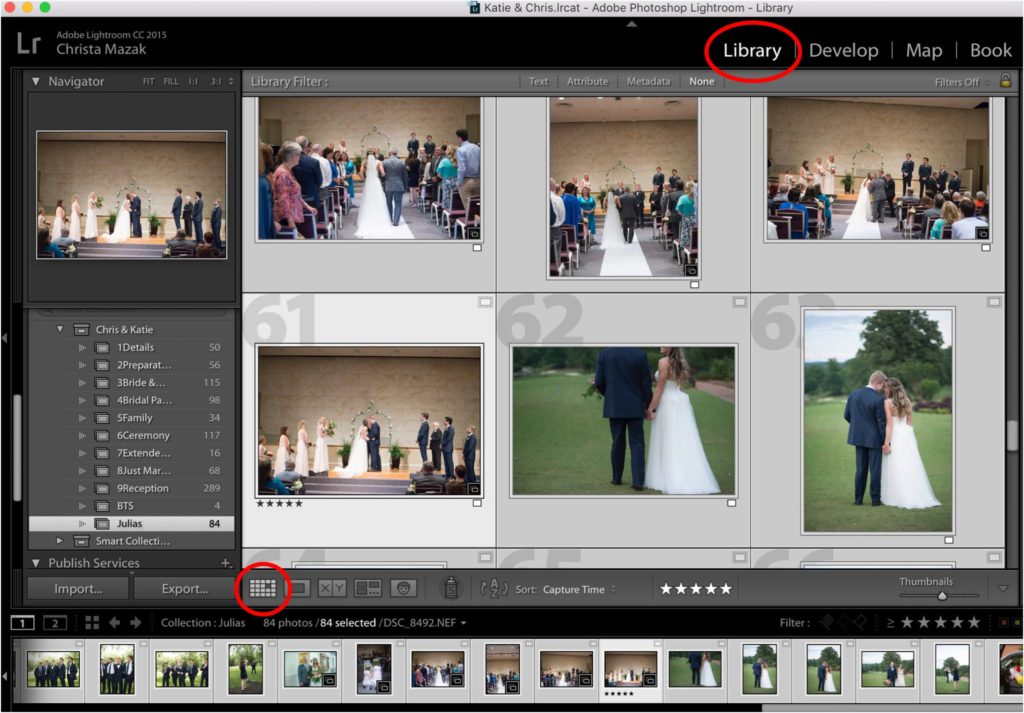
5. Edit the capture time.
Still under the library panel, go to Metadata, then Edit Capture Time. 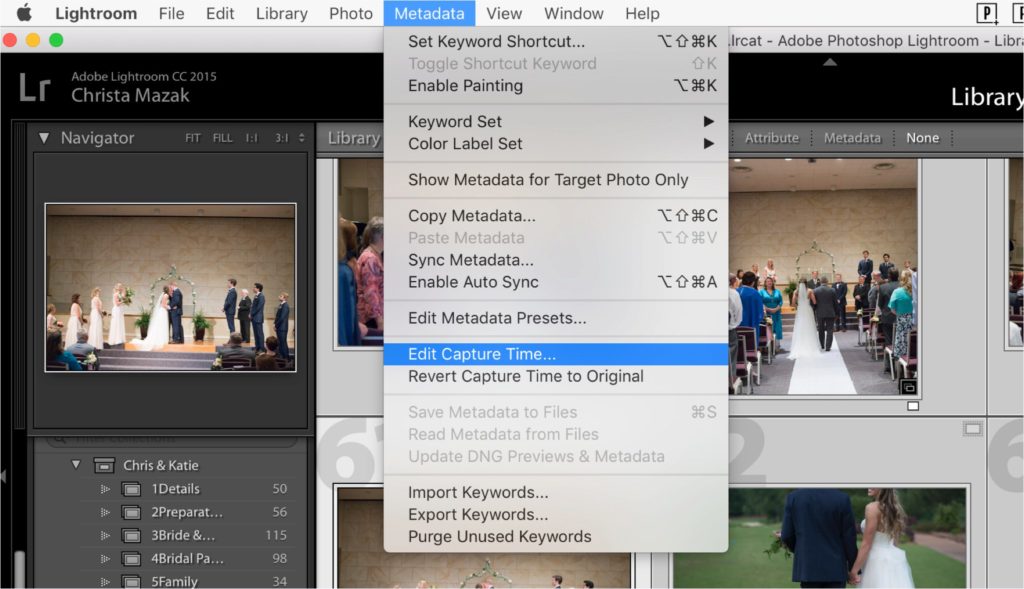 A window will appear. Under “Type of Adjustment,” leave it set to the first option, “Adjust to a specified date and time.” (See screenshot below.)
A window will appear. Under “Type of Adjustment,” leave it set to the first option, “Adjust to a specified date and time.” (See screenshot below.)
Then under corrected time you can type the new capture time in (I look at the picture I took on my phone). Then click “change all.” I had already fixed this capture time but highlighted where you’d type in the corrected date/time.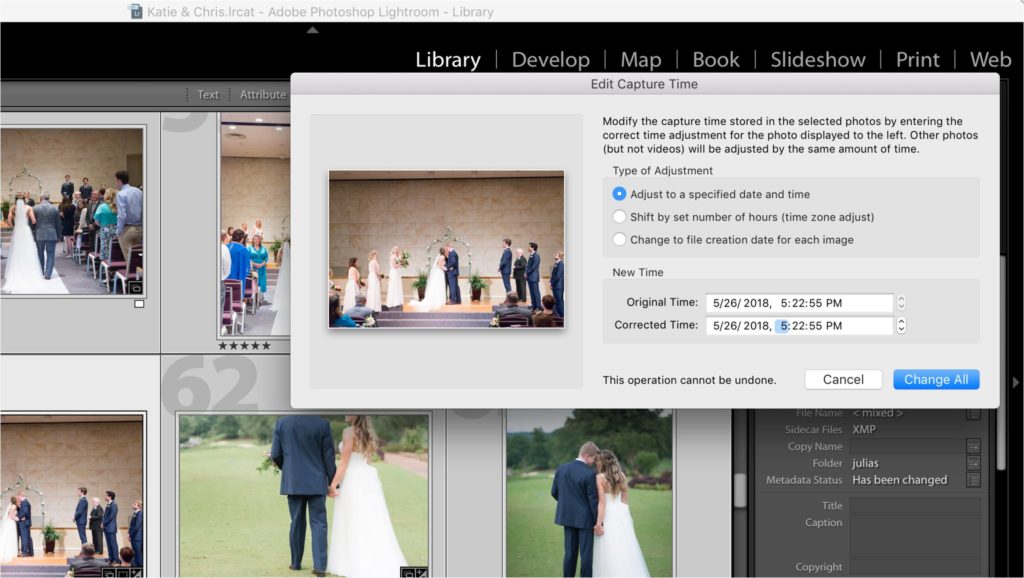
6. Combine second-shooter’s images with yours.
I’d add just a couple of your second-shooter’s images to the section they’d below in with yours first to be sure the time was corrected right! After this, you can select the groups of your second-shooter’s images under their category, and drag them into the separate categories with your images.
Don’t delete their own separate group after this. Keeping them in their own separate group as well is still helpful through for editing purposes. They won’t need the exact same edits as your images, and it’s easier to sync the edits on these separately.
In the screenshot below, I had photographed the image on the left, and Julia had photographed the image on the right. Since the times are now the same, the images are side by side!
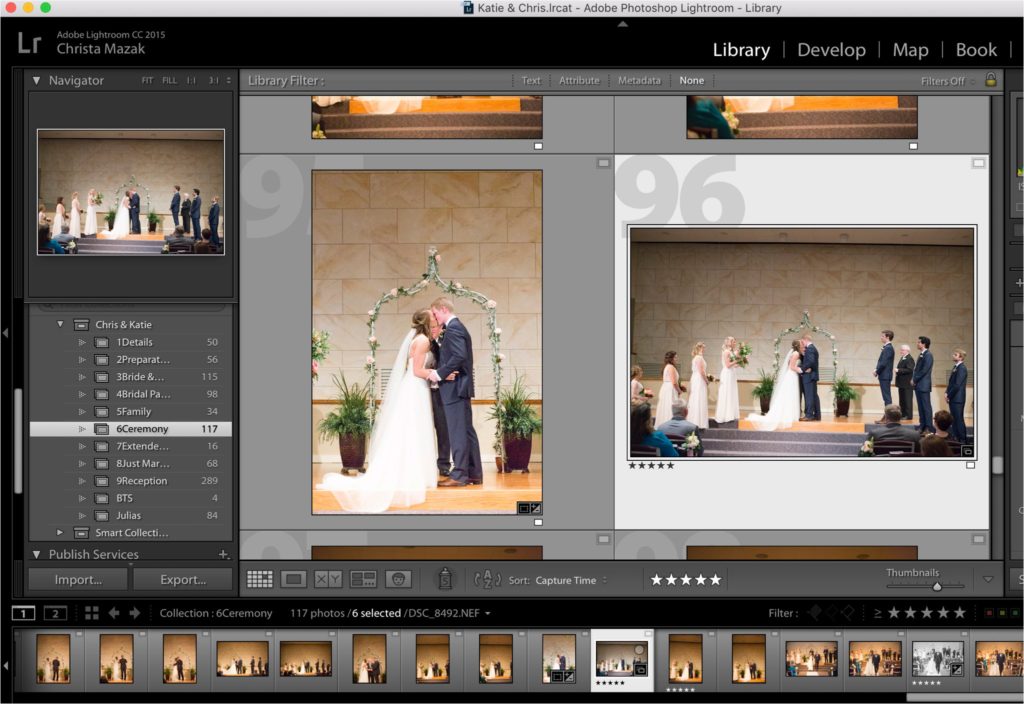
7. Organize by capture time.
Be sure Lightroom is showing you your image order based on the capture time! To do this, go to the Library Module, then view, sort, capture time.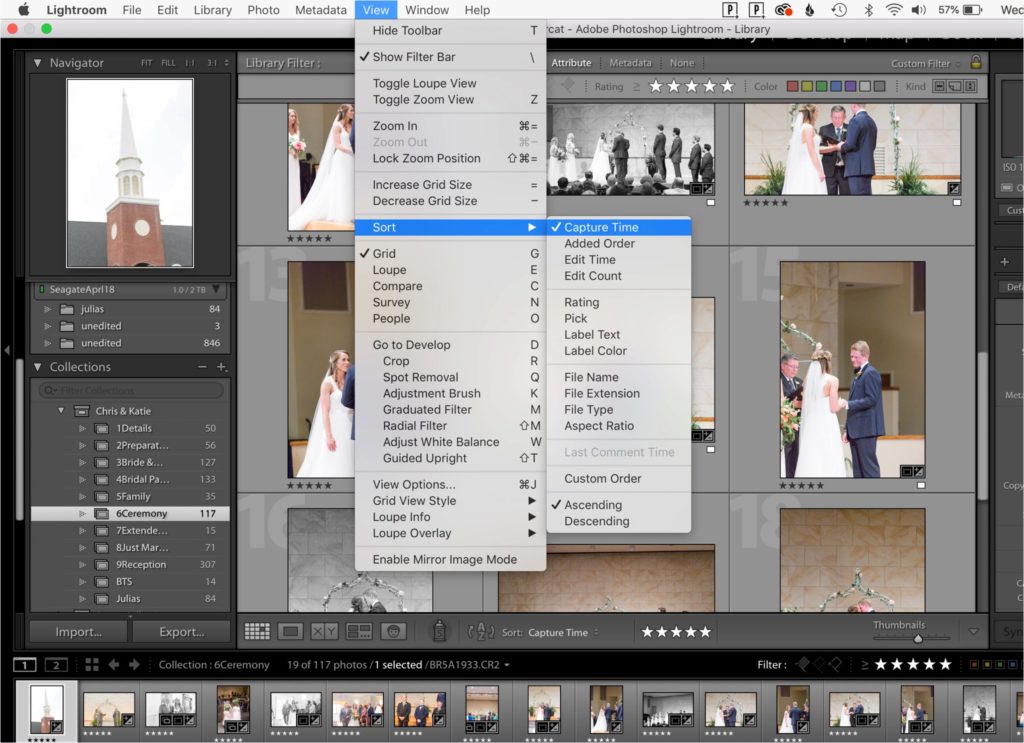
I hope this helps as you combine multiple camera images, as well as edit quicker! I use this for every wedding and I’m able to work quick and stay organized!
If you liked this post, be sure to check out all of the posts I have for Photography Education!
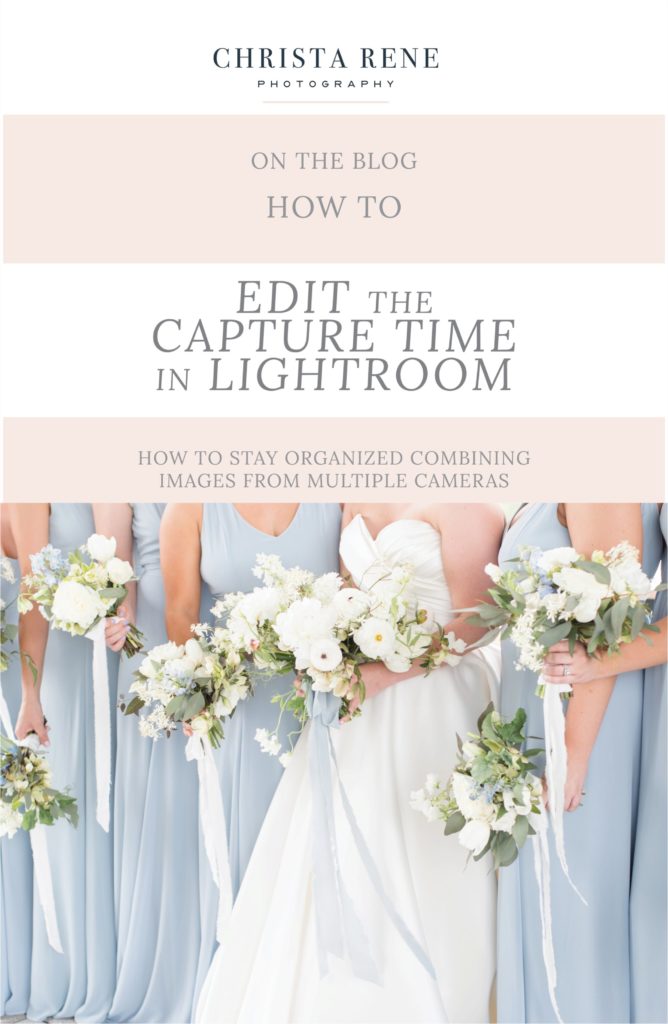
01
Jun

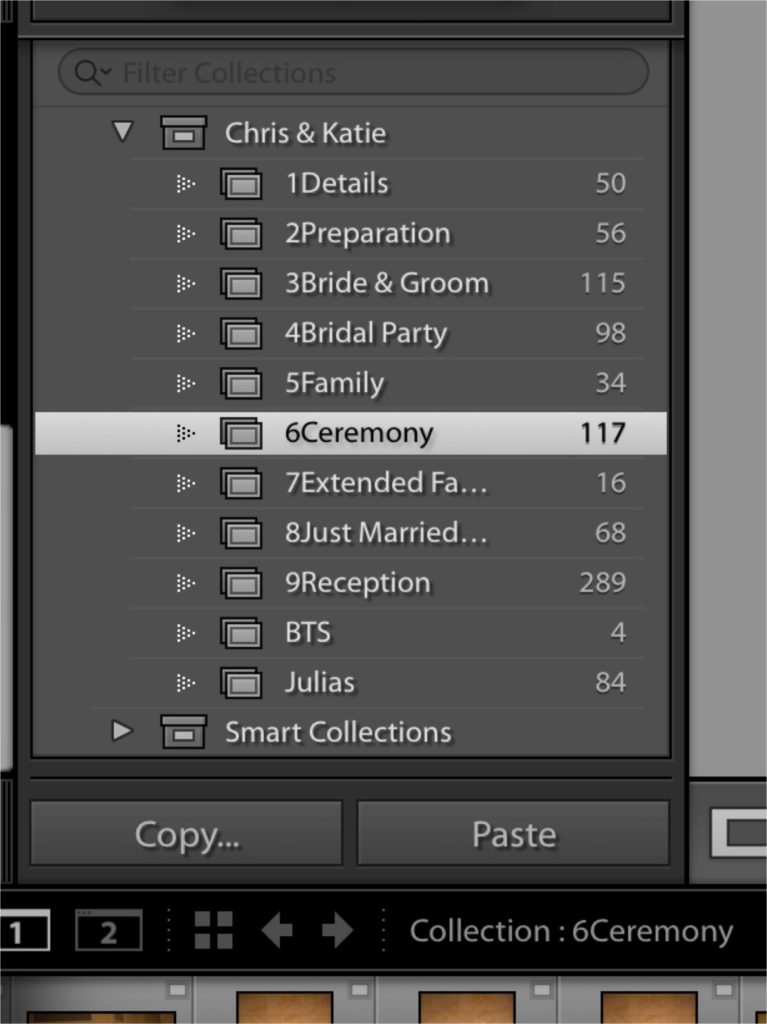
VIEW THE COMMENTS
Editing Capture Time in Lightroom | Staying Organized Combining Images from Multiple Cameras